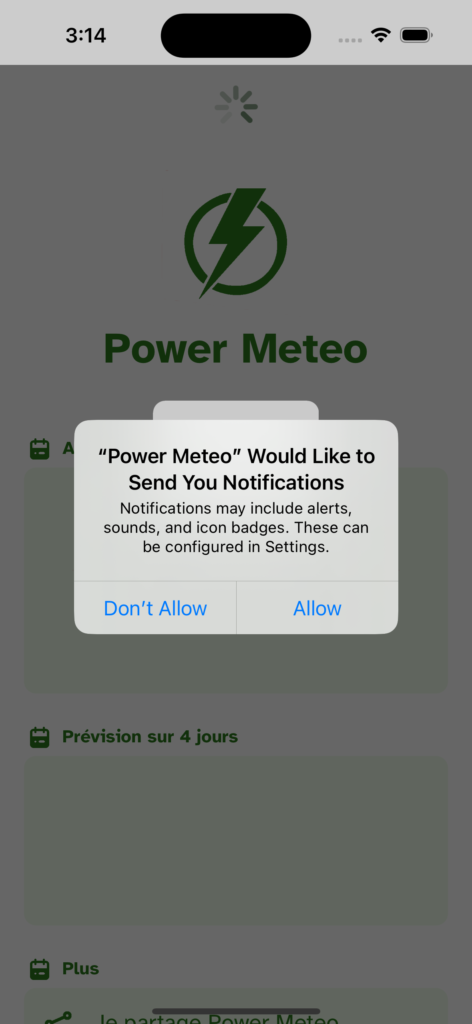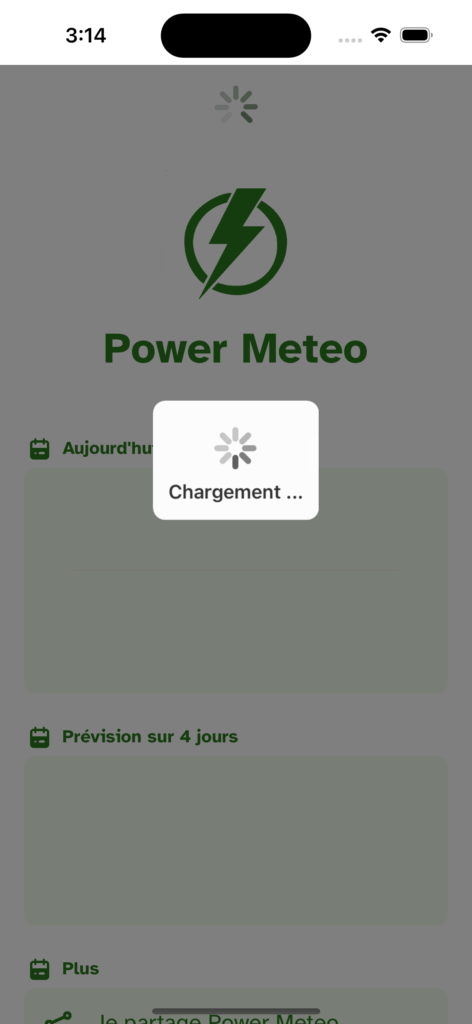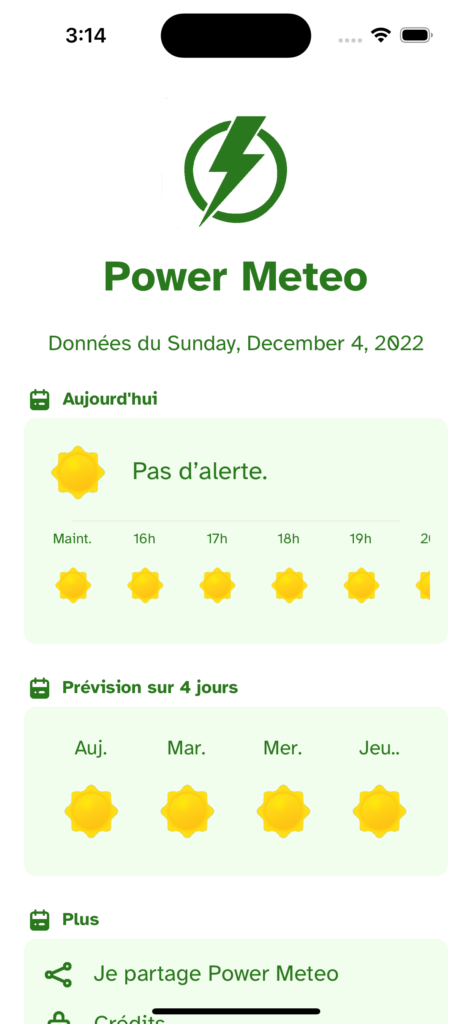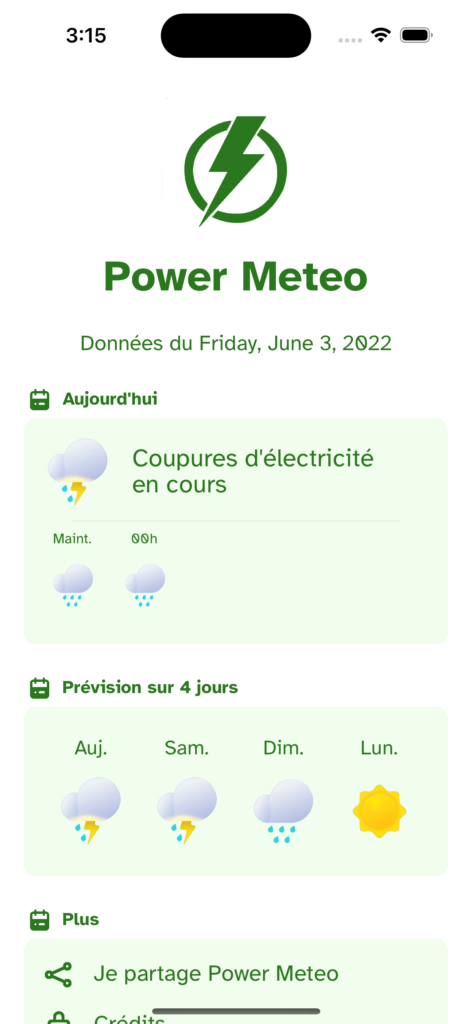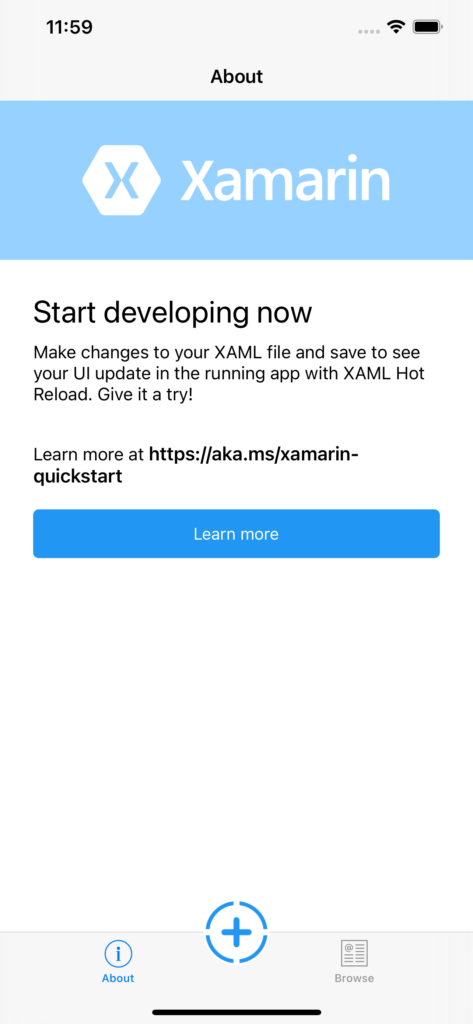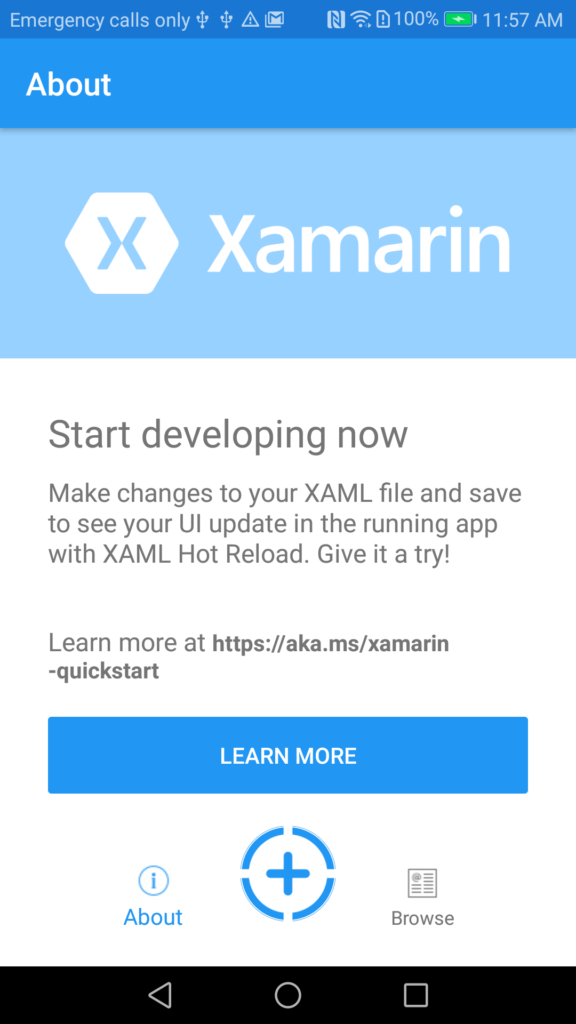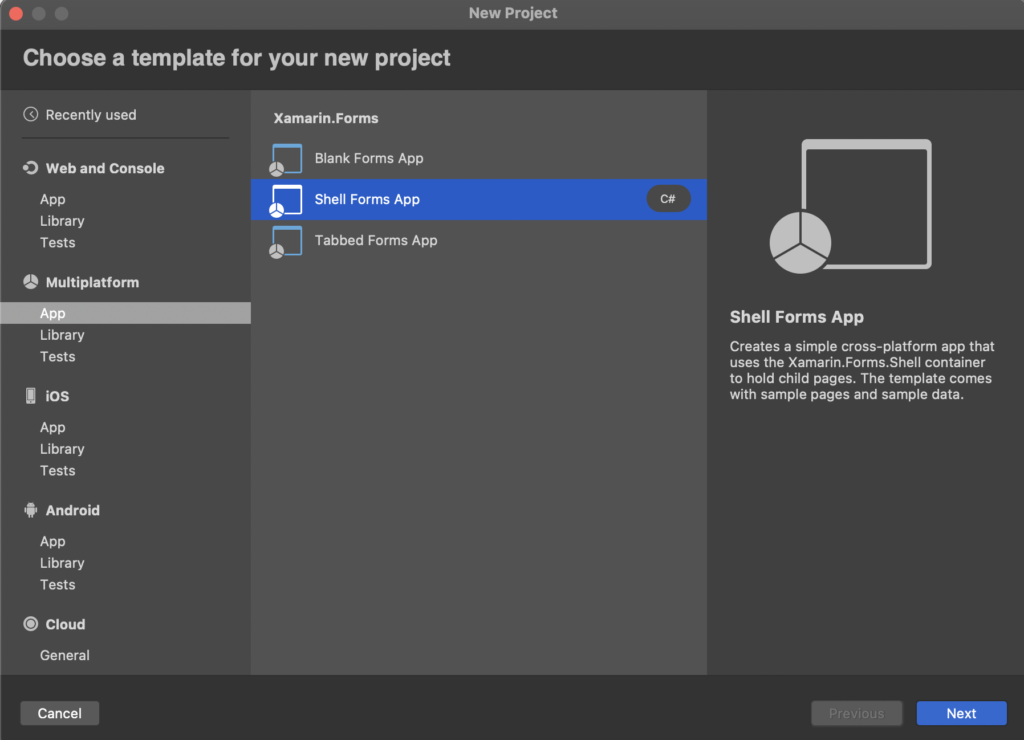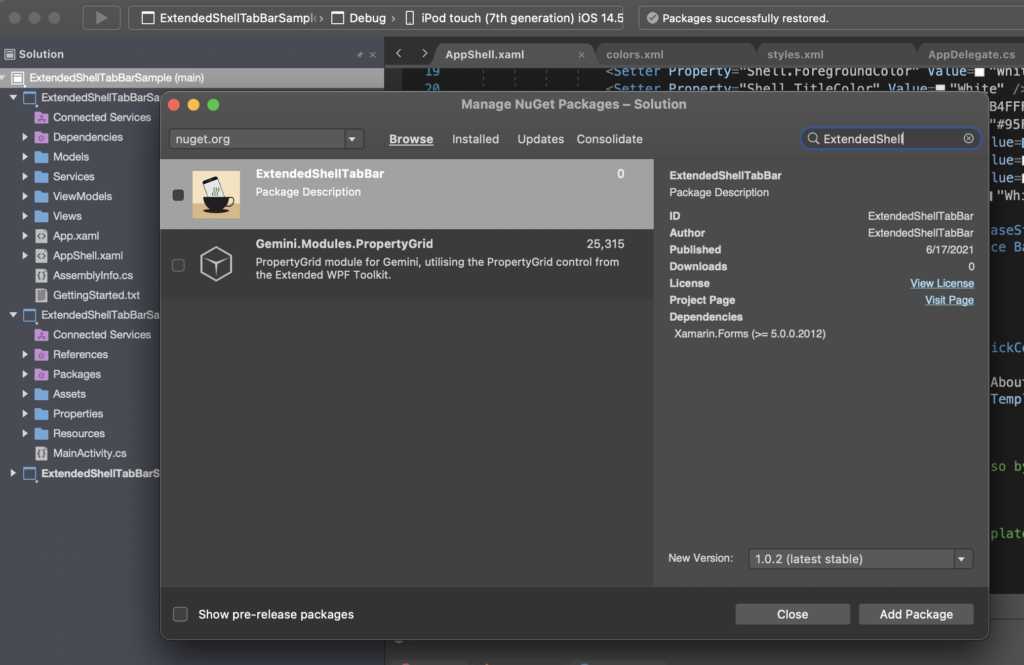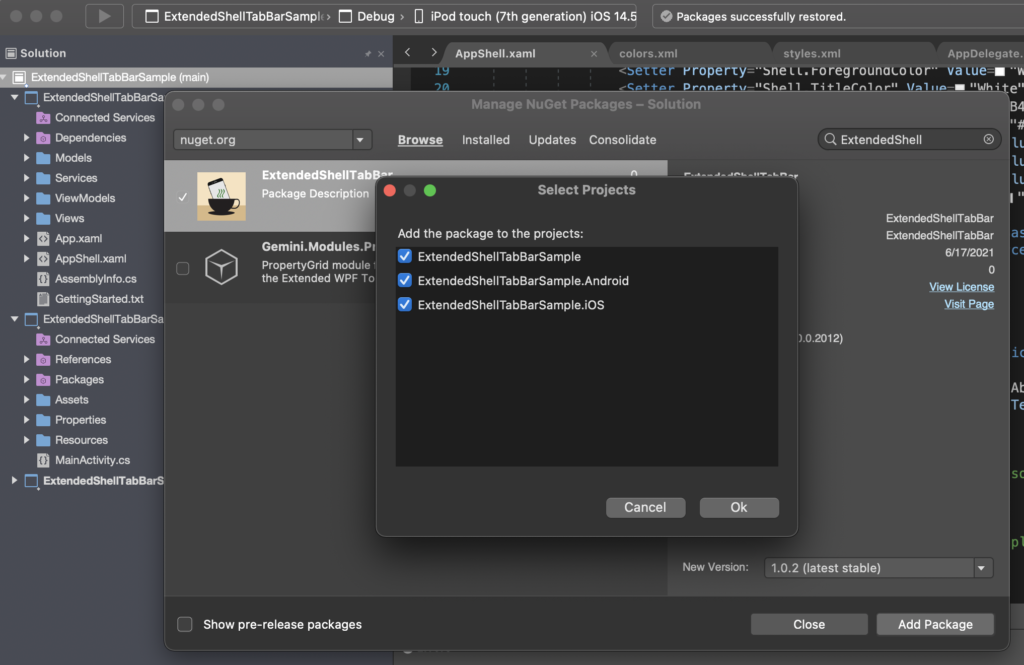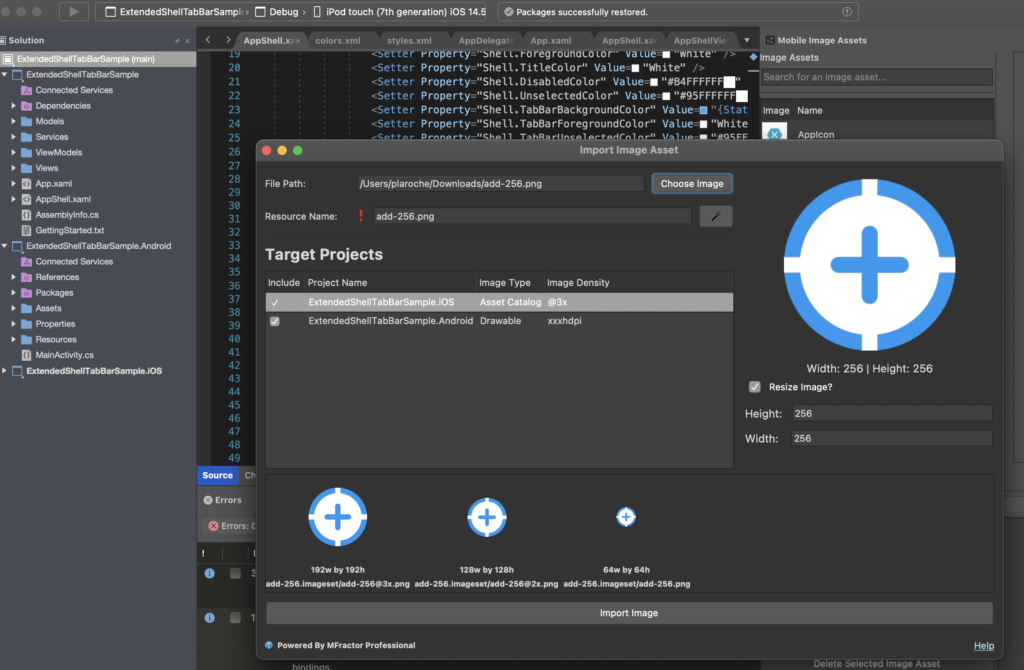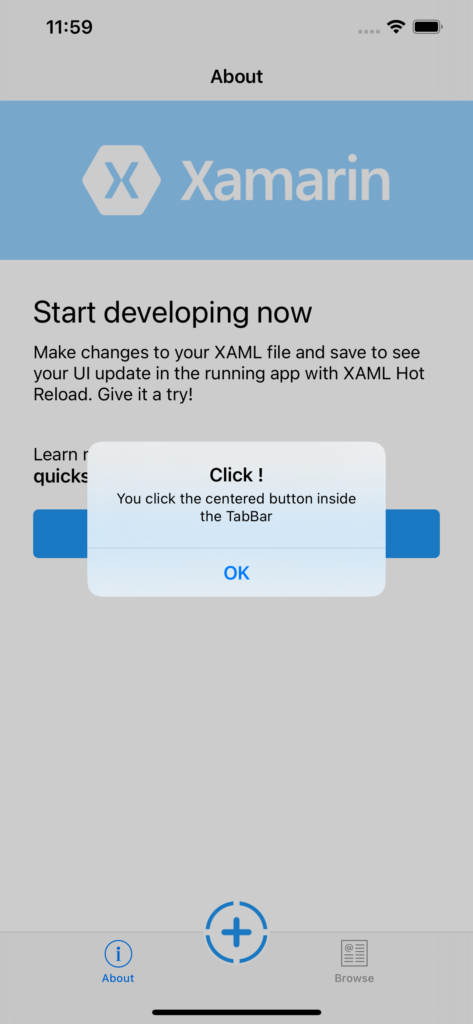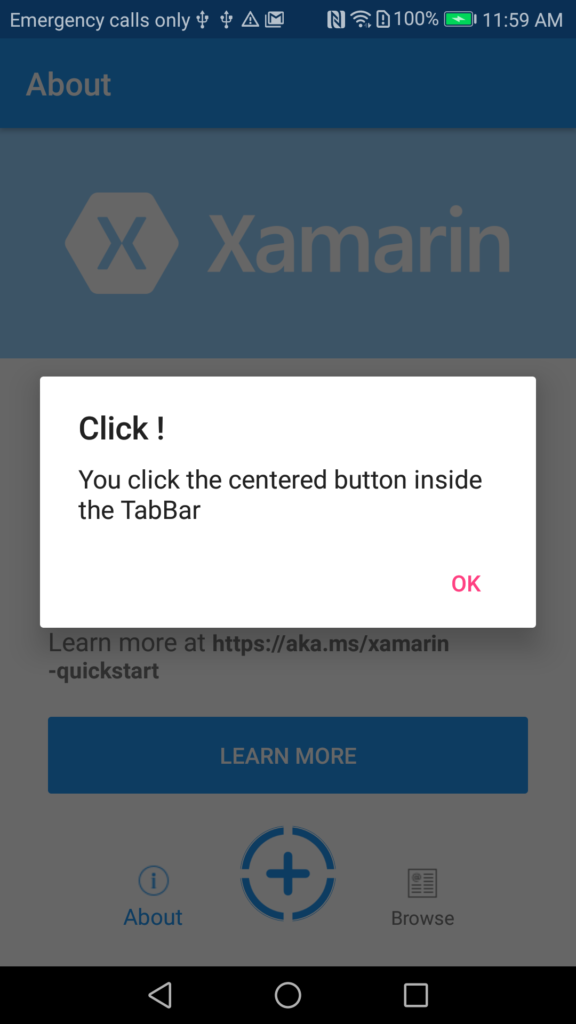Welcome to what I hope will become your go-to resource for everything .NET MAUI! I’m thrilled to join the Medium community and share my passion for cross-platform development with Microsoft’s revolutionary Multi-platform App UI framework.
Who Am I?
I’m Paulin Laroche, a seasoned software developer with deep expertise in the Microsoft ecosystem. My journey has taken me through the entire evolution of Microsoft’s cross-platform story — from the early days of Xamarin to the modern era of .NET MAUI. You can connect with me on LinkedIn where I regularly share insights about the ever-changing landscape of mobile development.
The Life and Times of .NET MAUI: A Developer’s Perspective
Having lived through the entire lifecycle of cross-platform development in the Microsoft world, I want to share the fascinating journey of .NET MAUI — not just as a technology, but as a living, breathing ecosystem that continues to evolve.
The Xamarin Era: Where It All Began
Before we had .NET MAUI, there was Xamarin. I remember the excitement when Microsoft acquired Xamarin in 2016 — suddenly, C# developers had a real path to mobile development. Xamarin.Forms gave us our first taste of “write once, run everywhere,” but it came with its challenges:
- Performance bottlenecks that required platform-specific optimizations
- Complex debugging across different platforms
- Fragmented ecosystem with different approaches for iOS and Android
- Limited desktop support that left Windows and macOS as afterthoughts
But despite these challenges, Xamarin taught us something crucial: developers wanted unified development experiences without sacrificing native performance.
.NET MAUI: The Natural Evolution
When .NET MAUI was announced, it wasn’t just an upgrade to Xamarin.Forms — it was a complete reimagining of cross-platform development. Here’s what I’ve observed in its evolution:
The Architecture Revolution
MAUI’s single-project approach changed everything. No more separate projects for each platform. No more complex configuration nightmares. One project, multiple targets, infinite possibilities.
Performance Renaissance
The performance improvements weren’t just incremental — they were transformational. Apps that struggled on Xamarin.Forms suddenly flew on MAUI. I’ve seen 40–60% improvements in startup times and memory usage in real-world applications, and with the introduction of AOT (Ahead-of-Time) compilation in .NET 9, the startup performance is just insane. We’re talking about mobile apps that launch faster than many native applications — something that seemed impossible in the early Xamarin days.
The Handler Model: A Stroke of Genius
Moving from renderers to handlers wasn’t just a technical change — it was philosophical. It gave developers unprecedented control over how their apps behave on each platform while maintaining code consistency.
MAUI in the Wild: Real-World Evolution
What fascinates me most about MAUI is how it’s evolving in production environments:
Enterprise Adoption
Large enterprises are migrating from legacy Xamarin apps to MAUI, and the results are remarkable. I’ve worked with companies that have:
- Reduced their development teams by 40% while increasing output
- Unified their iOS, Android, Windows, and macOS apps under single codebases
- Dramatically improved their release cycles
Startup Innovation
Startups are choosing MAUI for rapid prototyping and MVP development. The ability to validate ideas across all platforms simultaneously is changing how quickly new products can reach market.
The Community Explosion
The MAUI community isn’t just growing — it’s thriving. Every week brings new libraries, controls, and innovations from developers worldwide.
The Current State: MAUI Today
As of 2024, .NET MAUI has matured into a robust, production-ready platform. Here’s what I’m seeing:
Stability and Reliability
The early growing pains are largely behind us. MAUI apps are running in app stores worldwide, handling millions of users without breaking a sweat.
Rich Ecosystem
Third-party component libraries have caught up. Whether you need complex charts, advanced UI controls, or specialized platform integrations, the ecosystem has you covered.
Microsoft’s Commitment
The regular updates, new features, and continued investment from Microsoft show this isn’t just a side project — it’s the future of their development platform.
What Makes MAUI Special: My Developer’s Take
After years of working with various cross-platform solutions, here’s why MAUI stands out:
Native Performance, Unified Experience: You get true native performance without the complexity of maintaining separate codebases.
Future-Proof Architecture: Built on .NET’s solid foundation, MAUI grows with the platform rather than fighting against it.
Developer Productivity: The tooling, hot reload, and debugging experience make development genuinely enjoyable.
Platform Integration: Deep integration with platform-specific features without compromising the shared codebase.
A Quick Taste of Modern MAUI
Here’s a simple example that showcases what makes MAUI special — platform-aware UI that adapts automatically:
public partial class AdaptivePage : ContentPage
{
public AdaptivePage()
{
InitializeComponent();
var titleLabel = new Label
{
Text = "Welcome to MAUI!",
FontSize = DeviceInfo.Platform == DevicePlatform.iOS ? 28 : 24,
HorizontalOptions = LayoutOptions.Center
};
var platformButton = new Button
{
Text = $"Hello from {DeviceInfo.Platform}!",
BackgroundColor = DeviceInfo.Platform == DevicePlatform.iOS
? Colors.Blue
: Colors.Green
};
platformButton.Clicked += async (s, e) =>
{
await DisplayAlert("Platform Info",
$"Running on {DeviceInfo.Platform} {DeviceInfo.VersionString}",
"Cool!");
};
Content = new StackLayout
{
Padding = 20,
Children = { titleLabel, platformButton }
};
}
}
This simple code demonstrates platform awareness, adaptive UI, and native integration — all hallmarks of modern MAUI development.
The Road Ahead: MAUI’s Future
The evolution continues. Microsoft’s roadmap includes exciting developments like:
- Enhanced desktop capabilities
- Improved web integration
- AI and machine learning integrations
- Performance optimizations that push the boundaries even further
Join the Journey: From MonoTouch to MAUI’s Future
Whether you’re migrating from Xamarin, exploring cross-platform options, or building your next enterprise-grade solution, .NET MAUI represents the culmination of over a decade of cross-platform evolution. As someone who has followed Miguel de Icaza’s vision from the MonoTouch days and now leads development at Edenred, I’ve seen how far we’ve come and I’m excited about where we’re heading.
I’m here to share this journey with you — drawing from real-world enterprise experience, production applications, and years of living and breathing this ecosystem. From SDK architecture to payment processing apps, from startup MVPs to enterprise solutions, let’s explore the depths of what MAUI can do.
The applications I’ve built, the challenges I’ve solved, and the lessons I’ve learned along the way will form the foundation for the insights I’ll be sharing. This isn’t just theoretical knowledge — it’s battle-tested wisdom from the trenches of real-world development.
Let’s build the future, one app at a time! 🚀
If you found this perspective valuable, please give it a clap 👏 and follow me for more insights into the evolving world of .NET MAUI.
Connect with me:
Tags: #DotNetMAUI #CrossPlatform #Mobile #Xamarin #Microsoft #AppDevelopment #Evolution